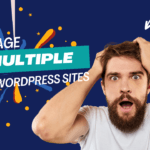When it comes to running a WordPress website, performance is everything. Whether you’re managing a blog, eCommerce site, or a business portfolio, speed and efficiency can make or break user experience. One of the most crucial (and often overlooked) factors in improving website performance is image optimization. Properly optimize WordPress images can significantly boost your website’s load speed, enhance SEO, and create a smoother experience for your visitors.
In this guide, we’ll break down the steps, tools, and best practices for optimizing your images on WordPress to ensure your site runs at its peak. So, let’s dive into it!
1. Why Image Optimization is Important for WordPress
Images can take up a large portion of your website’s bandwidth. If they’re not optimized, they can slow down page load times, hurting both user experience and SEO rankings. Google favors fast websites, and a slow-loading site can lead to higher bounce rates, lower dwell time, and ultimately, less traffic.
Additionally, non-optimized images can consume excessive server resources, increase your hosting costs, and reduce your site’s ability to handle higher traffic volumes. optimize wordpress images
2. Understanding the Impact of Image Size on Website Speed
The larger your image files are, the longer it will take for your pages to load. Page load time is crucial because research shows that users are more likely to leave a site if it doesn’t load within 2-3 seconds. When you reduce image file sizes, you reduce the strain on your server and improve overall website speed. Tools like Google PageSpeed Insights or GTMetrix can help you assess how much your images are slowing down your website.
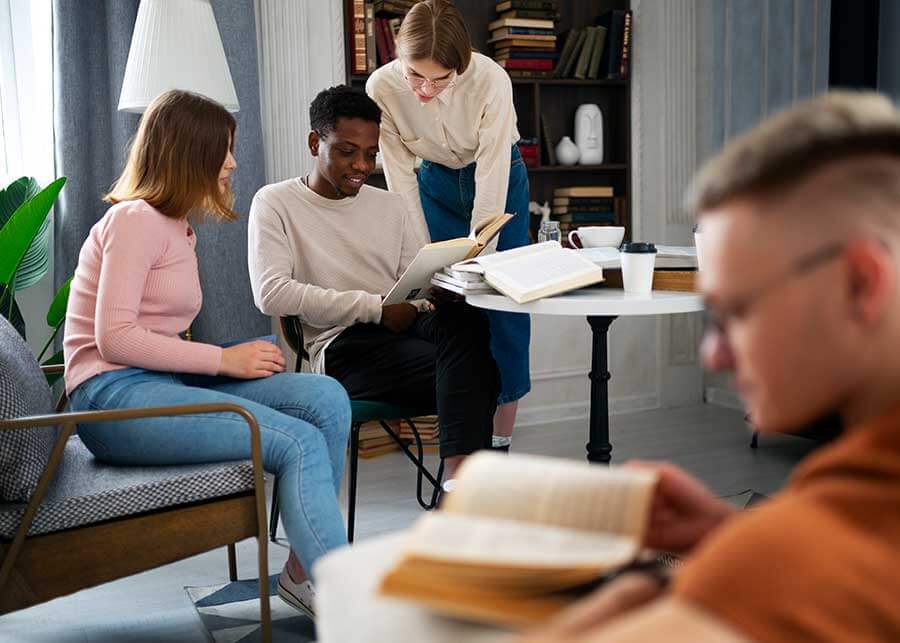
3. Choosing the Right Image File Types
Selecting the right image format is essential when optimizing WordPress images. The three most common formats—JPEG, PNG, and GIF—each serve different purposes. Here’s a quick rundown: optimize wordpress images
JPEG vs PNG vs GIF: Which to Use and When
- JPEG: Best for photographs or images with many colors. This format offers good compression, keeping file sizes small while maintaining quality.
- PNG: Ideal for images that require transparency or sharp details, like logos or illustrations. However, PNGs are larger and may slow down your site if overused.
- GIF: Used for simple animations. GIFs are generally lower in quality and should be used sparingly to avoid performance issues. optimize wordpress images
4. Compressing Images Without Losing Quality
Image compression reduces file size without significantly affecting visual quality. This can be done through lossy or lossless compression. optimize wordpress images
Lossy vs Lossless Compression
- Lossy Compression: Reduces file size by permanently eliminating some of the image’s data. It results in smaller files but might reduce image quality slightly.
- Lossless Compression: Compresses images without sacrificing any quality, although the file sizes may not be as small as with lossy compression.
Many WordPress image optimization plugins, like ShortPixel and Smush, offer options for both types of compression, allowing you to choose the one that best suits your needs.
5. Best WordPress Plugins for Image Optimization
Using a plugin is one of the easiest ways to automatically optimize WordPress images without much manual effort. Here are some of the best: optimize wordpress images
ShortPixel
ShortPixel compresses images without losing quality and offers support for WebP format. It also optimizes past images in bulk, which can be a huge time-saver if you’re just getting started. optimize wordpress images
Smush
Smush is a popular WordPress plugin that automatically compresses images and removes unnecessary data like metadata. It also offers lazy loading to ensure images only load when the user scrolls to them. optimize wordpress images
Imagify
Imagify lets you compress images, convert them to WebP format, and optimize them in bulk. Its user-friendly interface makes it a favorite among beginners and professionals alike. optimize wordpress images
6. How to Optimize Images Using HTML and CSS
Another technique to optimize WordPress images is through proper HTML and CSS coding. This involves:
- Specifying the image dimensions in HTML to avoid layout shifts.
- Using CSS for background images where possible, as they often load faster.
- Optimizing the order in which your images load using the
loading="lazy"attribute.
7. Leveraging Lazy Loading for Faster Page Speed
Lazy loading is a technique where images are loaded only when they’re visible on the user’s screen. This significantly reduces initial load times and is especially helpful for long pages with lots of images. WordPress 5.5 and above includes native support for lazy loading, but plugins like Lazy Load by WP Rocket can offer more customization.
8. Using Responsive Images to Improve Mobile Experience
With the rise of mobile internet use, it’s essential to serve images that are optimized for different screen sizes. WordPress automatically generates several sizes for each image you upload, but you should also use the srcset attribute in HTML. This tells browsers to choose the best image size for the user’s screen, improving both speed and performance on mobile devices. optimize wordpress images
9. The Role of Image ALT Text in SEO
While image size and format affect your site’s speed, image ALT text plays a critical role in SEO. Search engines can’t “see” images but can read ALT text. Properly describing your images in this text can help improve your rankings in image search results and make your website more accessible to visually impaired users. optimize wordpress images
For example, instead of using “image1.jpg” as ALT text, use something more descriptive like “optimize WordPress images for faster loading.” optimize wordpress images
10. CDN for Image Optimization
A Content Delivery Network (CDN) is another tool that can help you optimize your images. A CDN distributes your website’s data, including images, across multiple servers worldwide. When a user visits your site, the CDN serves images from the nearest server, reducing load times. optimize wordpress images
Many popular CDNs, such as Cloudflare and KeyCDN, integrate well with WordPress, ensuring that your images load as quickly as possible for users all around the globe. optimize wordpress images
11. Best Practices for Naming Image Files
Before uploading images to WordPress, take time to name them properly. Using descriptive and relevant file names can boost your SEO. For instance, instead of “IMG001.jpg,” use something more specific like “optimize-wordpress-images-performance.jpg.” This helps search engines understand the content of your images, improving your chances of ranking in image search results.
12. Optimizing WordPress Images in Bulk
If your website already has hundreds or thousands of images, optimizing them manually can be a daunting task. Luckily, many image optimization plugins allow you to optimize images in bulk. Tools like ShortPixel and Imagify can scan your entire media library and compress images without you having to manually upload and resize each one.
13. How to Use WebP Format for Better Performance
WebP is a modern image format developed by Google that provides superior compression compared to JPEG and PNG formats. It results in smaller file sizes while maintaining high image quality, which can drastically reduce your website’s load time.
Many WordPress plugins, including ShortPixel and Imagify, support automatic conversion of images to WebP. Some browsers may not yet support WebP, so be sure to offer fallback options (like JPEG or PNG) for those users.
14. Common Mistakes to Avoid When Optimizing WordPress Images
While optimizing images can dramatically improve your site’s performance, there are some common mistakes to avoid:
- Overcompressing images to the point where they appear blurry.
- Using the wrong file format (e.g., using PNG for photos instead of JPEG).
- Forgetting to add ALT text, which can hurt your SEO.
- Not specifying dimensions for images in the HTML, causing layout shifts.
- Ignoring responsive images, which can lead to slow load times on mobile devices.
15. Conclusion
Optimizing WordPress images is a simple yet effective way to improve your website’s performance, speed, and SEO. By choosing the right formats, compressing images appropriately, and using tools like plugins and CDNs, you can significantly reduce load times and provide a better user experience. Whether you’re a beginner or an experienced web developer, these tips can help you keep your WordPress site running smoothly and efficiently.
FAQs
1. What is the best image format for WordPress?
JPEG is ideal for photographs due to its compression capabilities, while PNG is better for logos and images that require transparency.
2. How often should I optimize my images?
It’s a good idea to optimize images as you upload them. However, if you haven’t optimized your older images, consider bulk optimizing your entire media library.
3. Can image optimization hurt SEO?
Not if done correctly. In fact, optimizing images with proper compression, ALT text, and responsive formats can improve SEO by speeding up your website and making it more accessible to search engines.
4. Do I need a plugin to optimize images on WordPress?
While not necessary, plugins simplify the process by automatically compressing and optimizing images. They can save you time and effort, especially if you have a large media library.
5. Does lazy loading affect SEO?
Lazy loading can actually help improve SEO by speeding up page load times. However, ensure your critical images (like those above the fold) are excluded from lazy loading to avoid any negative user experience.