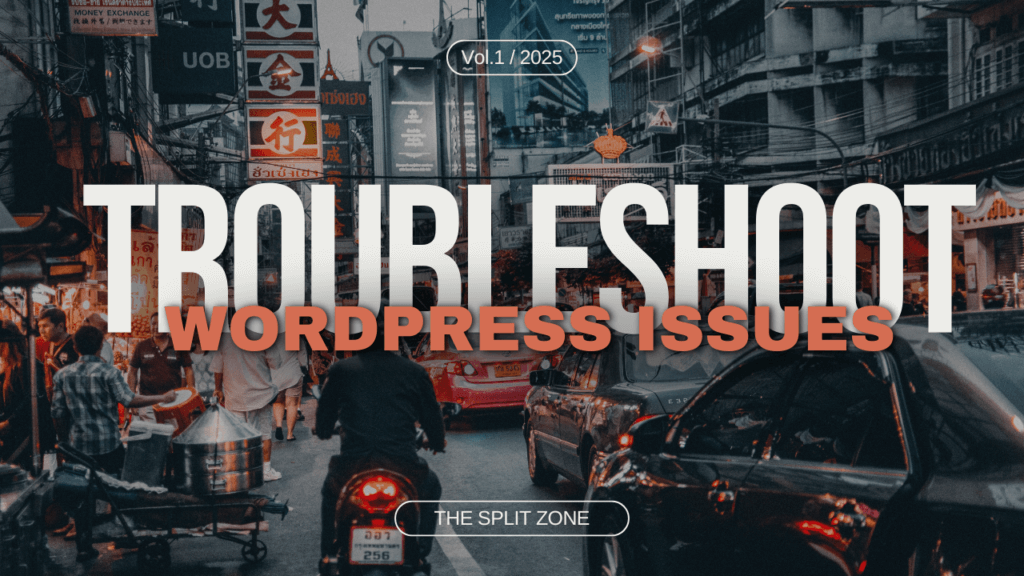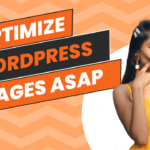Introduction to Common WordPress Issues
WordPress is one of the most popular content management systems in the world, powering millions of websites. However, like any platform, it is not immune to occasional problems. From plugin conflicts to slow loading speeds, WordPress users may encounter various technical challenges that can affect the performance and functionality of their site. Understanding how to troubleshoot these common WordPress issues is essential for keeping your site running smoothly and ensuring a seamless user experience.
While WordPress is known for its user-friendly interface, technical issues can still arise unexpectedly. Whether you’re facing a ‘white screen of death’ or a broken link, it’s important to address these problems quickly to minimize downtime. The good news is that most WordPress issues have straightforward solutions that can be implemented without advanced technical knowledge. By identifying common problems and learning how to troubleshoot them, you can maintain the stability and efficiency of your WordPress site.
In this guide, we will explore some of the most common WordPress issues and provide step-by-step instructions on how to resolve them. Whether you’re a beginner or an experienced user, these troubleshooting tips will help you address issues like slow performance, plugin conflicts, and database errors, ensuring your WordPress site runs smoothly at all times. Common WordPress Issues
Why WordPress Issues Occur
WordPress issues can occur for a variety of reasons, often stemming from compatibility problems, incorrect configurations, or outdated software. One of the most common causes is plugin or theme conflicts. As WordPress is an open-source platform, many developers create third-party plugins and themes, which sometimes do not work well together or with the core WordPress software. Additionally, issues may arise if your WordPress installation, themes, or plugins are not updated to the latest versions, leading to security vulnerabilities or bugs. Common WordPress Issues
Another reason for WordPress issues is server-related problems. If your hosting provider is experiencing difficulties or your server configuration is not optimized, your WordPress site may face performance issues such as slow loading times or errors when trying to connect to the database. It’s also possible for user error to contribute to WordPress issues, such as accidentally modifying critical files or installing incompatible plugins. Understanding the root cause of these issues can help you resolve them quickly and effectively. Common WordPress Issues
Importance of Regular Maintenance
Regular maintenance is essential for preventing common WordPress issues and ensuring your website operates at its best. Just like any software, WordPress requires updates to improve performance, enhance security, and fix bugs. Keeping your WordPress installation, themes, and plugins up to date can reduce the risk of conflicts, vulnerabilities, and other technical problems. Scheduled backups are also crucial, as they allow you to quickly restore your site in case of any unexpected errors or crashes. Common WordPress Issues
In addition to updates and backups, optimizing your website for speed and performance is an important aspect of regular maintenance. Clearing cache, optimizing images, and monitoring your site’s load time can help prevent slow performance issues. By performing regular checkups and audits, you can identify potential problems before they escalate, ensuring your WordPress site remains functional, secure, and user-friendly. Common WordPress Issues
1. Website is Slow
A sluggish website can negatively impact both user experience and your SEO rankings. Follow these steps to enhance your site’s speed: Common WordPress Issues
Optimize Images : Use image compression plugins like Smush or ShortPixel to reduce image sizes without losing quality.
Install a Caching Plugin: Tools like W3 Total Cache or WP Rocket create a stored version of your website, which significantly improves loading times.
Minimize CSS, JavaScript, and HTML : Use plugins like Autoptimize to minify and combine files, reducing load times.
Upgrade Your Hosting Plan: If your site has seen increased traffic, it may be necessary to move to a more powerful hosting option to handle the demand effectively.
2. Plugin Conflicts
Plugins are a key part of WordPress functionality, but conflicts between them can break your site. To troubleshoot:
Deactivate All Plugins : Go to your dashboard, deactivate all plugins, and reactivate them one by one to identify the conflicting plugin.
Use Debug Mode : Enable WordPress debug mode by editing the wp-config.php file. Set define('WP_DEBUG', true); to see errors on your site.
3. Error Establishing Database Connection
This common error usually indicates a problem with your database settings. Fix it by:
Check Database Credentials : Open the wp-config.php file and ensure the database name, username, and password are correct.
Repair the Database : Add define('WP_ALLOW_REPAIR', true); to the wp-config.php file and visit yourdomain.com/wp-admin/maint/repair.php to repair the database.
4. White Screen of Death (WSOD)
The WSOD can occur due to plugin issues, theme problems, or memory limits. To resolve:
Increase PHP Memory Limit : Edit the wp-config.php file and add define('WP_MEMORY_LIMIT', '256M');.
Disable Faulty Plugins : Access your site via FTP and rename the plugins folder to deactivate them.
Switch to a Default Theme : Rename your current theme folder via FTP, forcing WordPress to switch to a default theme like Twenty Twenty-Three.
5. 404 Errors for Posts
404 errors typically occur when URLs are broken or the .htaccess file is corrupted:
Re-save Permalinks : Go to Settings > Permalinks and click ‘Save Changes’ without making any alterations.
Restore .htaccess : Check the .htaccess file in your root directory. If it’s missing, create a new one and add the default WordPress rules.
6. Internal Server Error (500)
This error may arise from several factors, such as corrupted files or problematic plugins.
Check . .htaccess File: Try renaming your .htaccess file to see if it resolves the issue. . h t access file to see if it resolves the issue.
Boost PHP Memory Limit: If the problem continues, you can increase the memory limit by adjusting the wp-config.php file.
Re-upload Core Files : Re-upload the wp-admin and wp-includes folders from a fresh WordPress download.
7. Unable to Upload Images
If you’re facing issues uploading images, it might be due to incorrect file permissions:
Check Folder Permissions : Ensure the wp-content/uploads folder has the correct permissions set to 755.
Clear Cache : Sometimes, cached files can prevent new uploads. Clear your website cache.
8. WordPress Stuck in Maintenance Mode
This usually happens if an update process is interrupted. To fix:
Delete .maintenance File: Access your site files via FTP and delete the .maintenance file in the root directory.
Conclusion
Maintaining a WordPress site can sometimes feel overwhelming, especially when common WordPress issues arise. However, by being proactive and knowledgeable about the potential problems your site may face, you can ensure it remains functional and optimized for performance. From plugin conflicts to slow page speeds, most WordPress issues have straightforward solutions that can be addressed quickly with the right troubleshooting steps. By staying on top of updates, performing regular maintenance, and using the proper tools, you can minimize disruptions and keep your site running smoothly.
Whether you’re managing a personal blog or a business website, it’s essential to keep your WordPress site in top condition. Regularly checking for issues and resolving them early on will not only improve your site’s performance but also provide a better user experience for your visitors. By following the steps outlined in this guide, you’ll be well-equipped to handle any common WordPress issues that come your way.
Final Tips for Maintaining a Healthy WordPress Site
To keep your WordPress site healthy and reduce the occurrence of common WordPress issues, it’s important to follow some final maintenance tips. Always ensure your WordPress core, plugins, and themes are up to date. Regular updates not only improve functionality but also patch security vulnerabilities that could leave your site at risk. Set up automatic backups so that if anything goes wrong, you can quickly restore your site to a previous version.
Another key tip is to optimize your website’s performance by regularly clearing cache, compressing images, and optimizing your database. By keeping your site lean and optimized, you’ll reduce the chances of experiencing slow load times or downtime. Lastly, regularly check your website’s analytics and error logs. Identifying small issues early can prevent larger problems from occurring and help maintain a smooth user experience.
When to Seek Professional Help
While many common WordPress issues can be resolved with basic troubleshooting, there are times when seeking professional help is necessary. If you encounter a problem that you are unable to fix despite following recommended solutions, it may be time to consult a WordPress expert. Complex issues such as persistent database errors, severe security breaches, or major performance drops often require the assistance of someone with more advanced technical knowledge.
Hiring a professional can save you time and prevent further damage to your website. A WordPress specialist can not only help fix the issue but also provide valuable advice on how to prevent similar problems in the future. Knowing when to seek help is crucial for maintaining the long-term health of your site and avoiding unnecessary frustration when dealing with common WordPress issues.